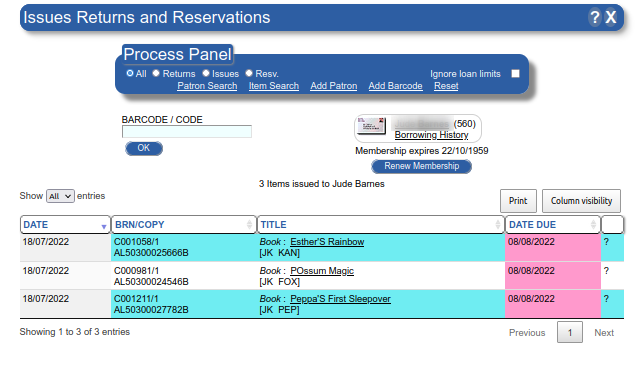
This form is the main form used at the circulation desk.
It allows the processing of Issues, Returns and Reservations, as well as some basic maintenance and enquiry functions.
The idea is that all the tools and functionality are available through the one function.
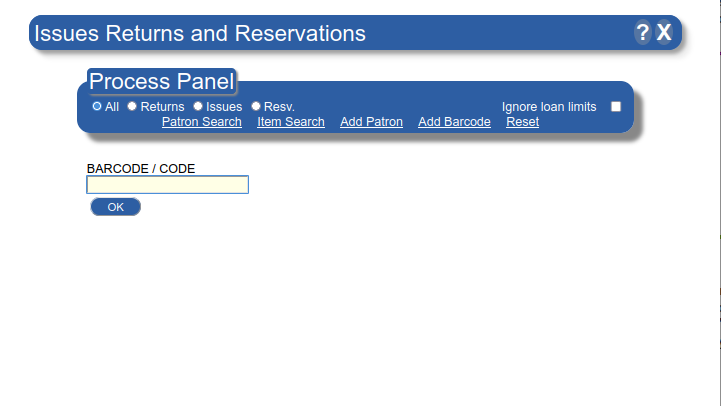
When first accessed, the display is similar to that depicted on the right.
The form provides an area for controls, and one field, the 'BARCODE / CODE' field.
The 'Process Panel' is there coloured area, and contains controls and links used by the 'Issues & Returns' process. The different controls and links are discussed below.
Initially, the form can process both Issues and Returns. To process reservations, the 'Resv' checkbox must be checked. If an Item barcode is scanned, the system will check if it is borrowed. If so, it will display the Patron details and automatically perform a 'Returns' operation.
If the Item is not borrowed, then the Item will be Issued to the currently displayed Patron.
To prevent confusion and errors, it is good practice to lock the form into one of the modes. That is 'Returns', or 'Issues' depending on your needs.
This checkbox allows Issues to proceed even if preset loan parameters exist. For instance, if too many Items have been borrowed, if checked, then more Items can be issued to the Patron.
Often, the Patron Barcode is used to access the Patron details. If the barcode is not available, the 'Patron Search' link can be used to search by surname, other names, address, phone number or email. The Patron code of the selected record will be pasted into the Patron Code field.
Hint: A quick keyboard access to the Patron search is
To find an Item, click on the 'Item Search' link. The search allows an Administration type search, and by clicking on the 'Select' button, will return the BRN for that Item.
When clicking on the Add Patron link, the 'Patron Details' form will open in a pop-up window, allowing the new Patron record to be entered.
Sometimes Barcodes fall off or are damaged on the Item. If you need to modify the barcode allocated to the record, using the Add Barcode link.
This is important! After processing a Patron, click on the 'Reset' link. This link resets the 'Issues & Returns' form and clears any Patron data.
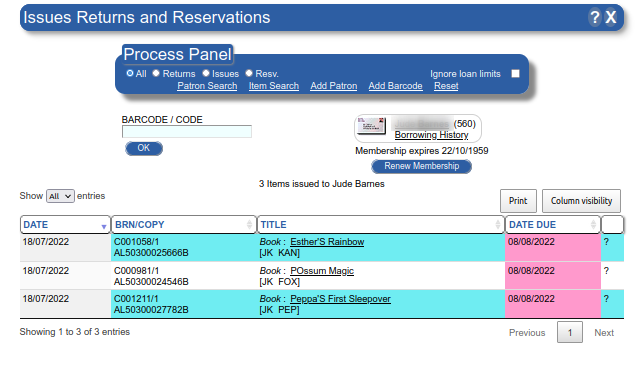
The process is similar to the Item Issue steps.
The Membership option is an option configured in the Circulation Parameters Controls. If activated, a 'Renew Membership' button will display. The idea of the Membership attribute is to allow the Circulation Desk to check a Patron's details on a periodic basis. If a Membership is expired, some Library functions will be denied to the Patron. These may include; local Issues and access external resources.
The Membership details are also used to determine who are Active Patrons for statistics.
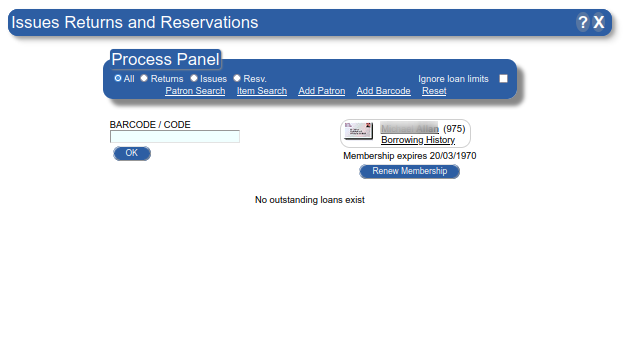 When a Patron record is displayed, an Envelope followed by the Patron's name will display.
When a Patron record is displayed, an Envelope followed by the Patron's name will display.
Move the Mouse Pointer to the Envelope to view the Patron's address details
Click on the Patron's name to access the 'Patron Details' form.
Click on the 'Borrowing History' line to view past transactions.