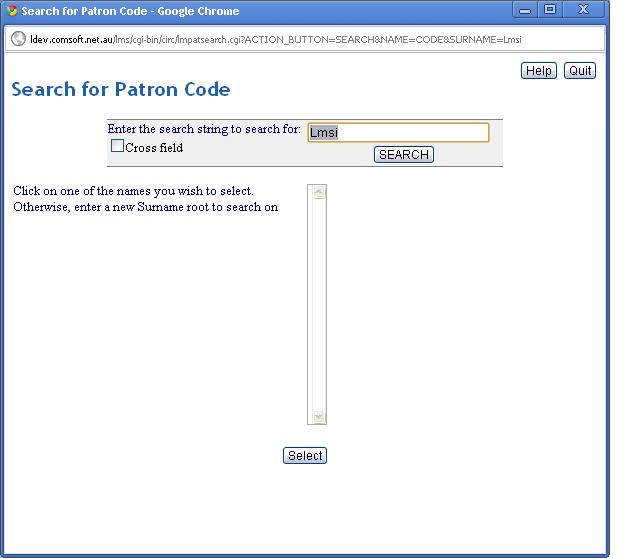
| LMSi help screens | X |
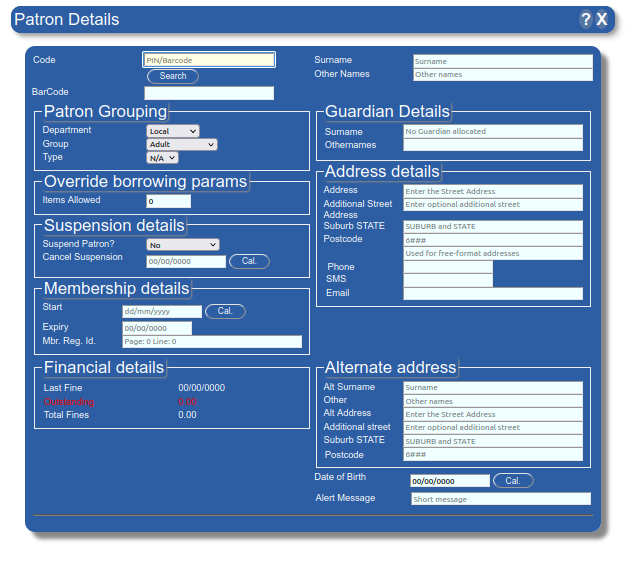
This process is used to add, remove and to change details pertaining to a Patron. It contains several links to additional information sources including:
This process can also be accessed through links embedded in other processes.
This section provides an overview on how to:
The LMSi system uses a Short Code as a unique identifier for each Patron. This code can be built using the first few letters of their Surname, the first letter of their Other Names . A numeric code can be used, or any other unique combination.
After entering details for each of the fields, click on the <Save> button to save the record. An alert message will confirm that the entry has been successfully saved. Click on the <OK> button to clear this message. The screen will display your entered details. A row of buttons will display on the top of the screen which further confirms that the record has been successfully entered.
You do not need to enter any further details. Optionally, you could enter additional information in the free format "Notes" area, by clicking on the <Notes> button.
There are three ways to recall a Patron's record:
To activate the search function, click on the Search button. A new window will open:
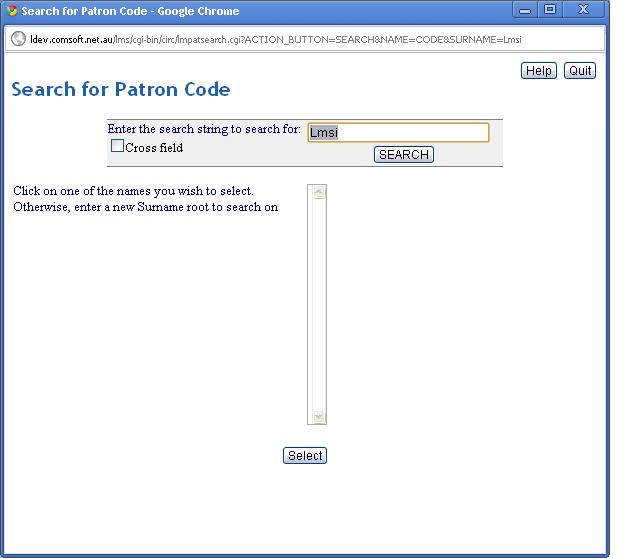
The Search function will automatically use the text entered in the Surname field. If nothing is entered, the search function will display the first few entries in Surname order.
The search screen allows you to type the first few characters of the Surname to start searching from. However, by clicking on the Cross field checkbox, any record containing the text you enter will be displayed. (Note: This does not search the Notes portion of the Patron's records.)
Once a list of Patrons is displayed, you can click on the Patron Name you wish to recall, and click on the <Select> button.
The screen will close and the Patron's "Short code" and details will be displayed in the "Patron Details" screen.
Click on the Code field.
Scan in the Barcode using the Barcode reader. The Barcode should briefly display and be replaced with the Short Code and details for the Patron. The LMSi system allows the Barcode or the Short Code to be used anywhere a Patron Code is requested.
Click on the Code field.
Type in the short code and press the <TAB> key ofn the keyboard, or click on the Surname field. This will trigger the form to lookup the Patron using the Short code.
If the Short code does not exist in the data-base, you will receive a message advising that a new record will be created. If you have made a mistake, click the <OK> button on the message, click in the Code field and enter the Code details again.
If the code is recognized, the details pertaining to the Patron will be displayed.
Access the Patron's record,using one of the method's described above. Once the Patron's details are displayed, you can click on the <Delete> button a the bottom of the display.
A patron can only deleted if no oustanding Issues exist.