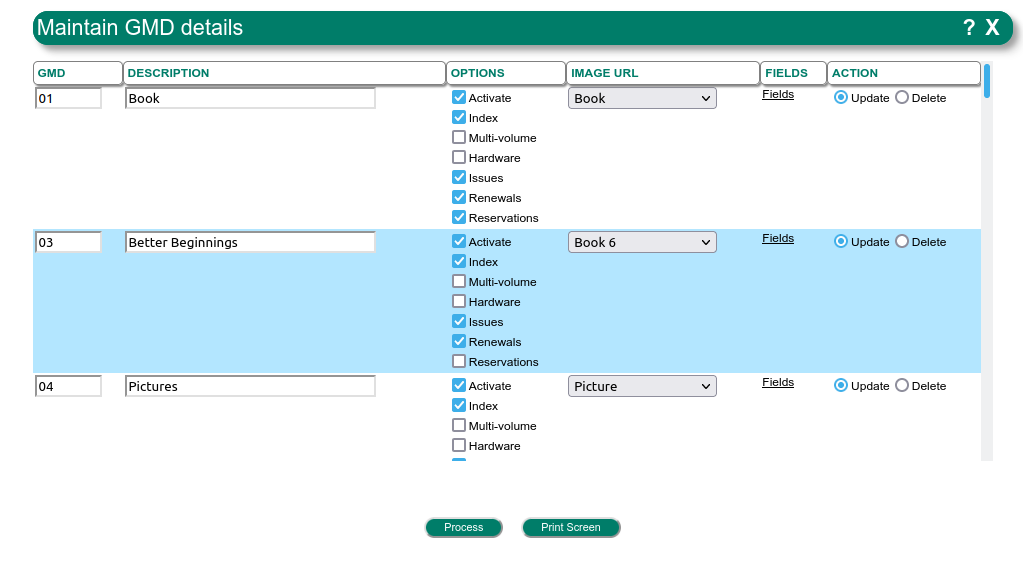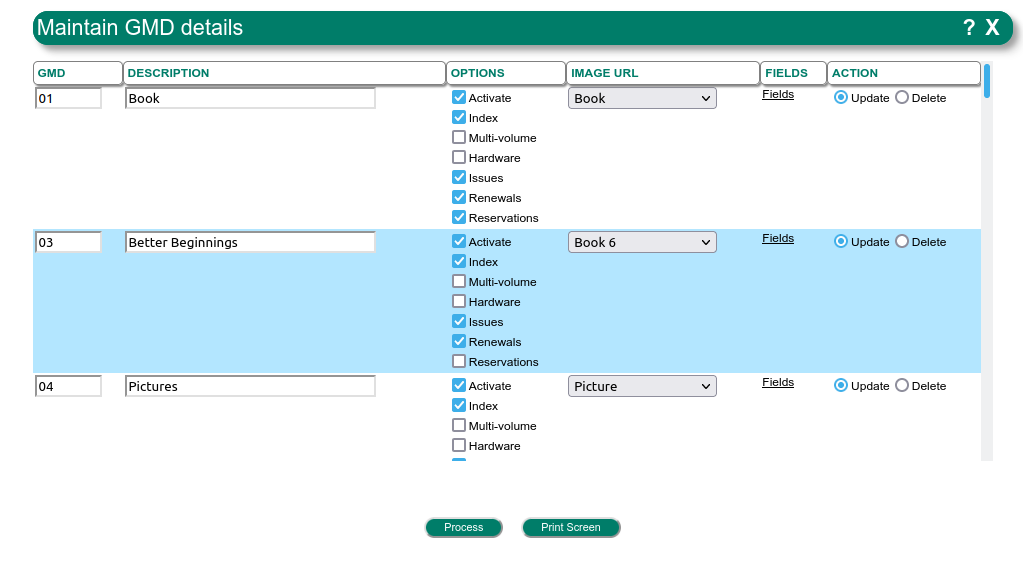Overview
A standard list of GMD entries are provided with the initial instal. This form allows;
- Add new GMD instances
- Disable existing entries
- Change the attributes of existing GMD entries
- Delete from the database existing GMD entries
Detailed instructions
When the form is invoked, the complete list of GMD entries will display within a table.
A sample screen displays below.
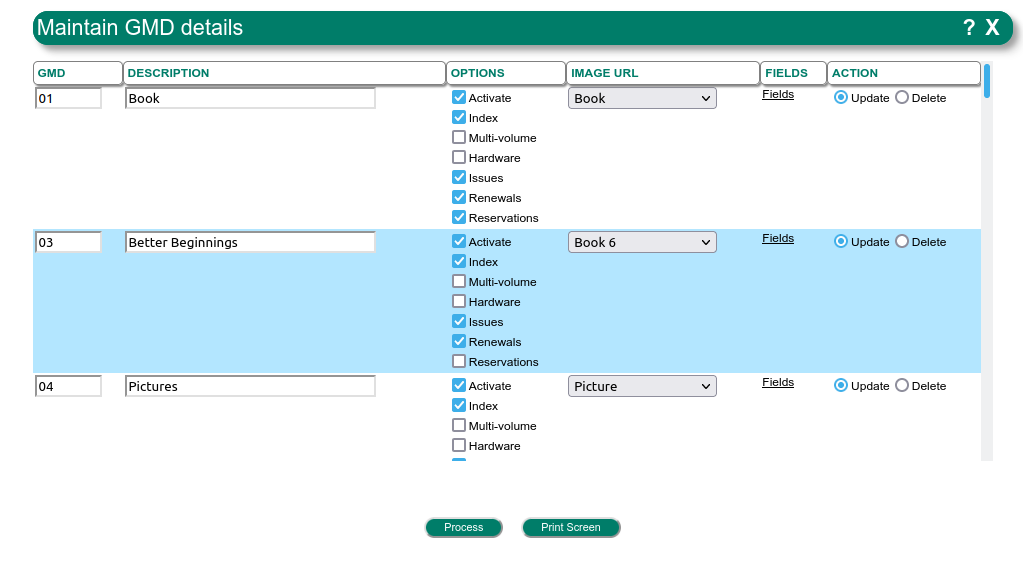
GMD
Two characters may be used as a short code to defined a GMD. These two characters will provide a link to other attributes.
Once a GMD is created, the two character code cannot be changed.
Description
A short description for the GMD. The GMD entries will be sorted based on the Description in List Boxes.
Options
A list of check boxes provide options for this GMD. The Options include:
- Activate: If checked, then the GMD entry can be used. Uncheck to remove from use, but not to delete.
- Index: If checked, then content associated with this GMD is indexed for Administration and OPAC searching.
- Multi-volume: If checked, the Catalogue copy provides additional detail for items such as Serials.
- Hardware: If checked, then Hardware related copy details will display. For instance, serial number fields.
- Issues: If checked, then associated items can be issued. If not checked, Issuing is disabled.
- Renewals: If Issues are checked, Renewals can be stopped by unchecking this option. If checked, other settings such as Maximum Renewals can be set in the Circulation control file.
- Reservations: If checked, then Reservations are permitted. If unchecked, no reservations are possible. The number of reservations available can be set at a system level or in the Circulation control file.
IMAGE URL
A list box contains existing icons. The Icons are associated with the GMD in the Web OPAC to indicate visually the GMD. For instance a Book GMD relates visually to a Book.
New Icons can be entered by LMSi staff. Please use our contact details to specify the image file and the title you wish to add.
Fields
This is a link. Click on the Link to modify the data fields that are associated with the GMD. This section has a separate help screen that is accessed when in the "Fields" maintenace form.
Action
- Update: If checked, then when the process button is activated, the associated entry will be updated in the Database.
- Delete: If checked, then when the process button is activated, the associated entry will be deleted if not in use. Note that if any item current or deleted contains the GMD instance, then the GMD cannot be deleted.
To scroll down the table, use the mouse wheel, or the scroll bar. Using a Keyboard, will invoke the Browser Find option that is useful in accessing a particular GMD.
Press the Process button when ready.
Process button
When the "Process" button is clicked, the screen will blink and refresh containing any changes.